There are a couple of ways to use Two Up. First let’s take a look at the Work Diary screen and see how Two Up is displayed.
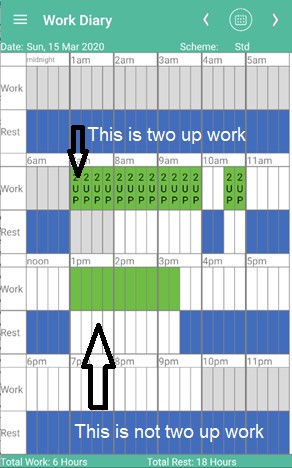
On the Work Diary page above the driver is using Standard hours. They have worked Two Up from 7am to 10am. Then had a 30-minute rest and worked Two Up from 10:30am to 11am. They then had a 2-hour rest and then did solo work from 1pm to 3:30pm.
The main thing to remember is that if a 15-minute block has the word 2UP in it then that 15-minute block is Two Up work.
If it does not have the word 2UP in it then it is not Two Up work.
![]() This is Two Up work.
This is Two Up work.
![]() This is not Two Up work.
This is not Two Up work.
How To Enter Two Up Work
You can enter two up work using the Driving screen or using the Work Diary screen. On the Driving screen the current scheme is now displayed:
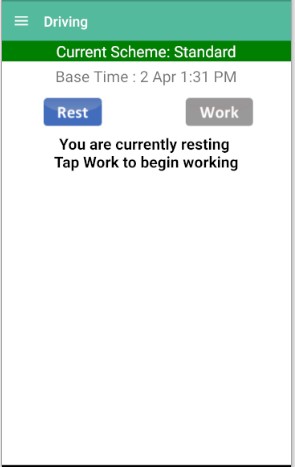
To start entering Two up Work, go to Settings >>Scheme. Tap the current scheme and then change that scheme to Two Up – Standard or Two Up – BFM depending on what work and rest hours option you are using.
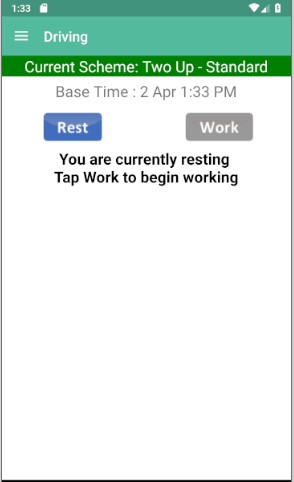
The Current Scheme will now indicate you are in Two Up entry mode. To start entering Two Up work, tap the Work Button.
Another way to enter (or change) Two Up work is on the Work Diary screen. You can change the scheme to use Two Up mode by tapping on the current scheme at the top right of the screen.
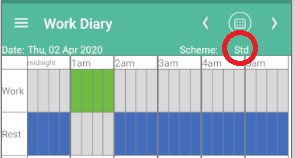
Then select Two Up – Standard (or Two Up – BFM if you are using that option) and the Scheme will show 2Up-Std. Then tap the work blocks you want to set to Two Up and they will be displayed as Two Up blocks.
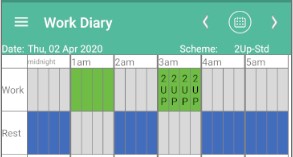
If you want to change a Two Up work block back to Solo work (Standard or BFM), turn off Two Up by tapping on the current scheme and selecting Standard or BFM. Then tap any work block that is currently set with 2UP in it and it will be changed back to Solo work.
