Settings
The Settings option is located in the Help menu item.

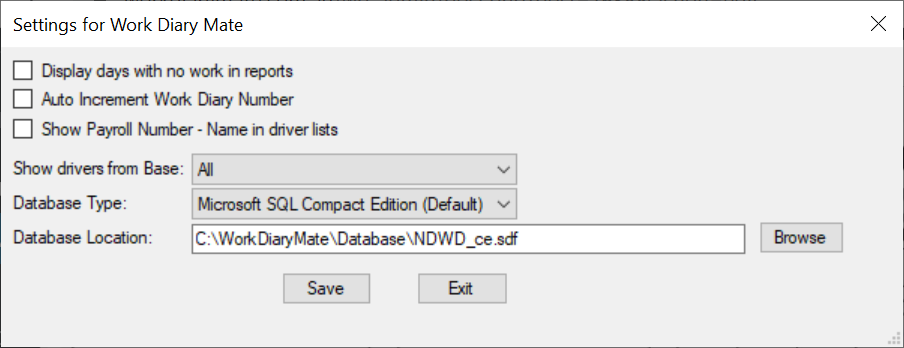
Display days with no work in reports
You can choose to display days where no work is recorded on a daily sheet in the Summary Report and Detailed Driver Report, if this option is selected.
Auto Increment Work Diary Number
This feature when selected automatically assigns the next Work Diary Number for you. A Work Diary Number will only be assigned after work is entered on that daily sheet. If you don’t select this option, the Work Diary Number field is left blank on each daily sheet for you to enter manually. This gives you the flexibility to indicate when a driver has not worked on a particular day by choosing to leave the Work Diary Number field blank
Show Payroll Number
This option when selected will display the driver’s payroll number beside the driver’s name in driver drop down lists. The payroll number needs to be entered in the individual Driver record first.
Show drivers from Base
This option can be used to differentiate drivers from different locations and is helpful to reduce the length of your driver drop down list. You can set up different locations using the Driver base option in the Maintain Driver area.
Database Type
This displays the type of database the software is using. The default database type is Microsoft SQL Compact Edition. If you wish to run the software on multiple computers, we recommend switching across to Microsoft SQL Server or Cloud Storage to ensure best performance. Contact us for further information on how to migrate your database across.
Database Location
This lists the location of your database. You should regularly back up this data file as you would any data on your computer.
If you wish to run the software on mulitple computers we strongly recommend switching across to Microsoft SQL Server or Cloud Storage to ensure best performance. Contact us for further information on how to migrate your database across.
Sending your Work Diary to Support
If you are unsure of why a breach has occurred for a driver, this feature allows you to send your Work Diary to us so we can investigate further and offer you a detailed explanation. You can locate this option via the Help menu item.
Running Work Diary Mate on Multiple Computers
It is possible to run Work Diary Mate on mulitple computers. However, we strongly recommend switching your database across to Microsoft SQL Server or Cloud Storage to ensure best performance. Contact us for further information on how to migrate your database across.
If this is not possible, the alternative is to copy the default Microsoft SQL Compact Edition database file from your computer onto a network drive. The file to copy to your network drive is c:\WorkDiaryMate\Database\NDWD_ce.sdf
On the computer you have already installed Work Diary Mate for the Back Office on, you should start the software and select Help>Settings. There is a field called Database Location at the bottom with a Browse button next to it. Click the Browse button and select the file you have just copied to the network folder (NDWD_ce.sdf). This means that Work Diary Mate will now use this file to store your driver data.
You can install Work Diary Mate on as many computers as you like in the office. You can download the Windows Software installer from this page.
When installing the software on another computer, the first time you start the software you will be asked for the location of the database. Point to the database file you have placed on your network drive and all versions of Work Diary Mate will be pointing to this single data file.
You should also regularly back up this data file as you would any data on your network.
